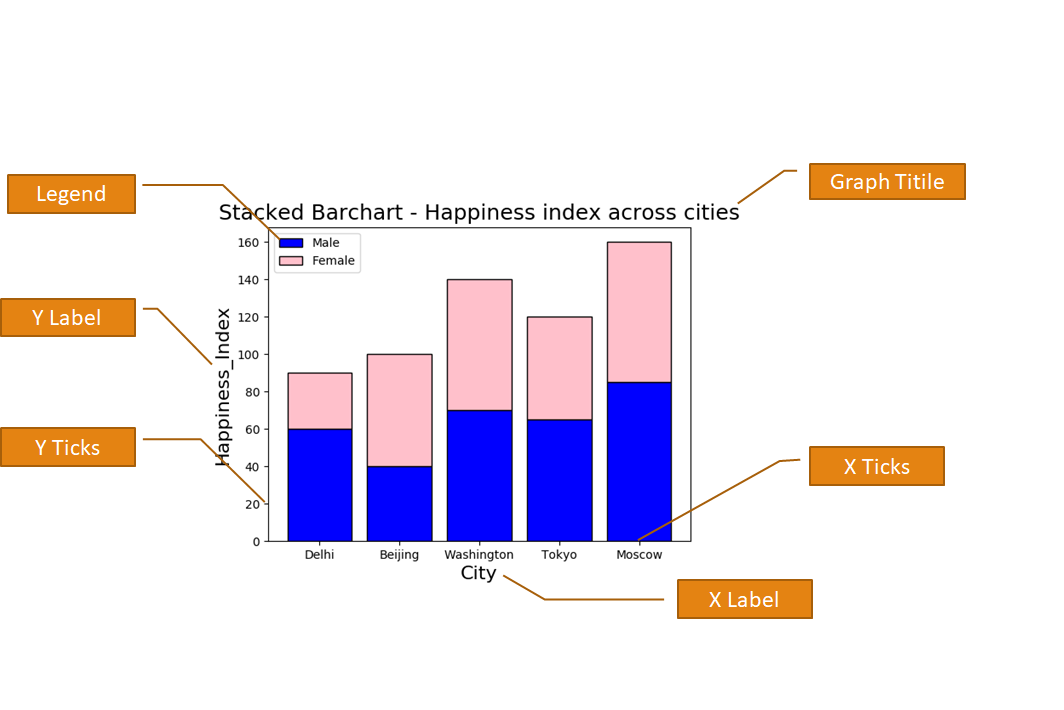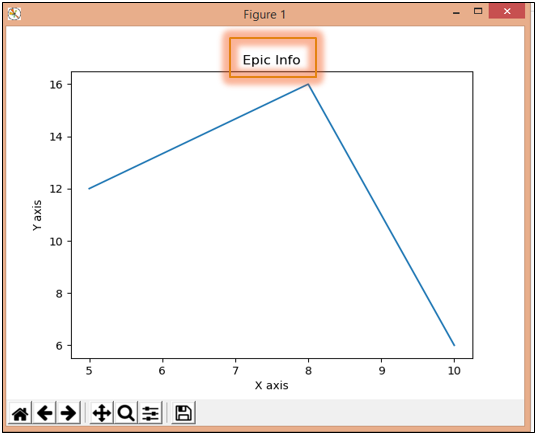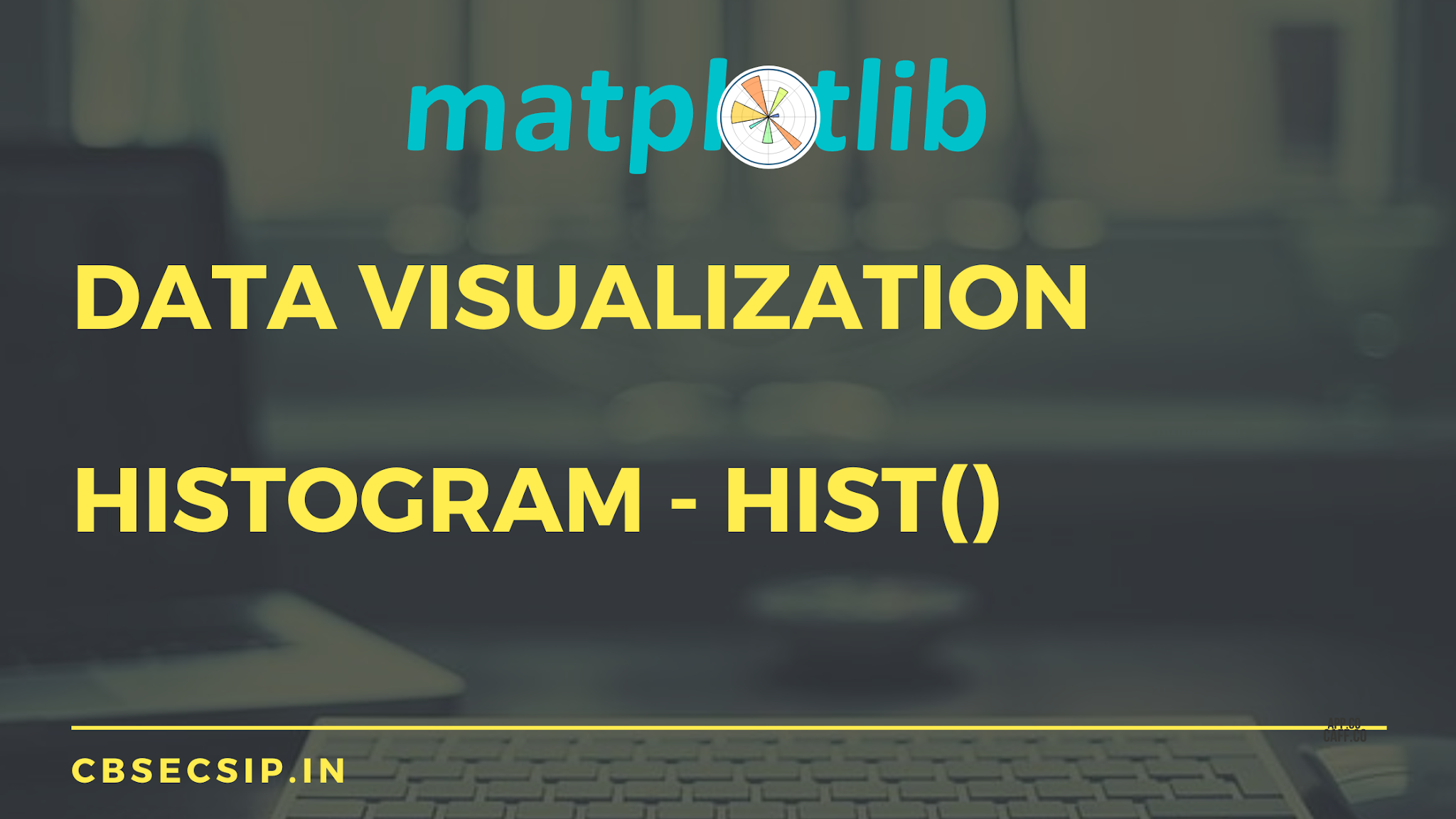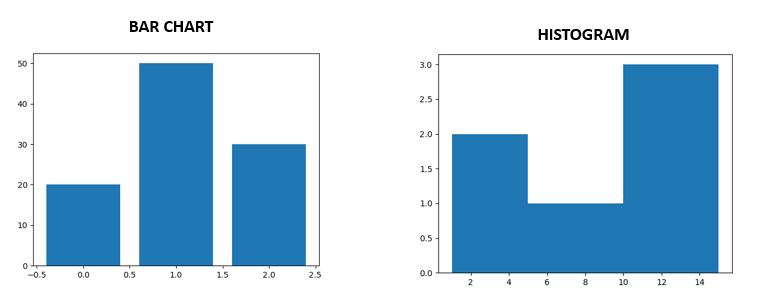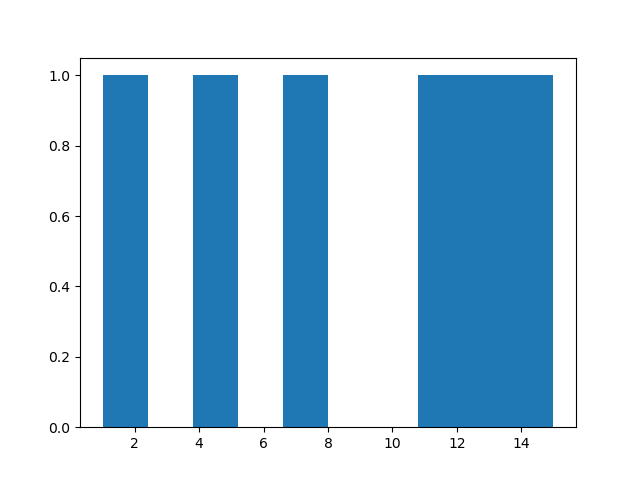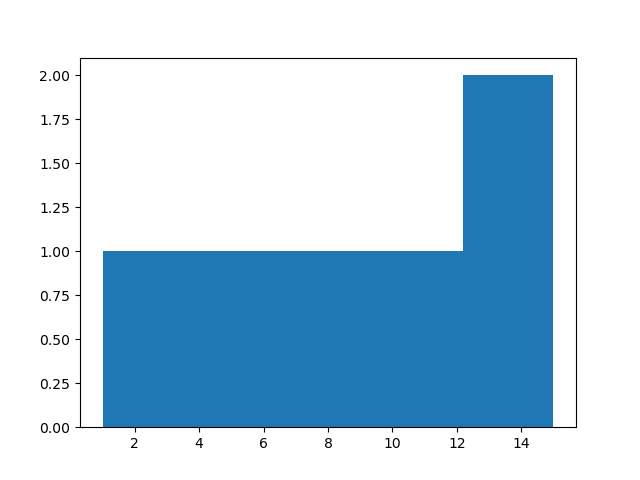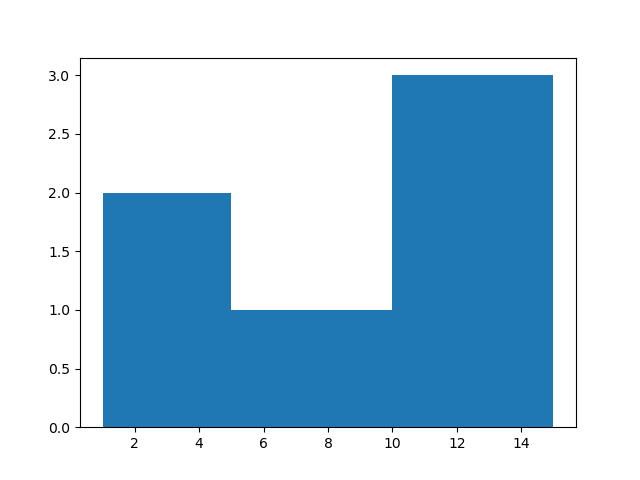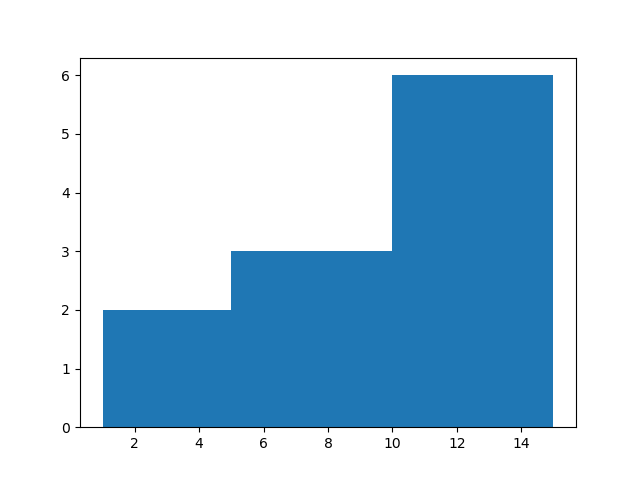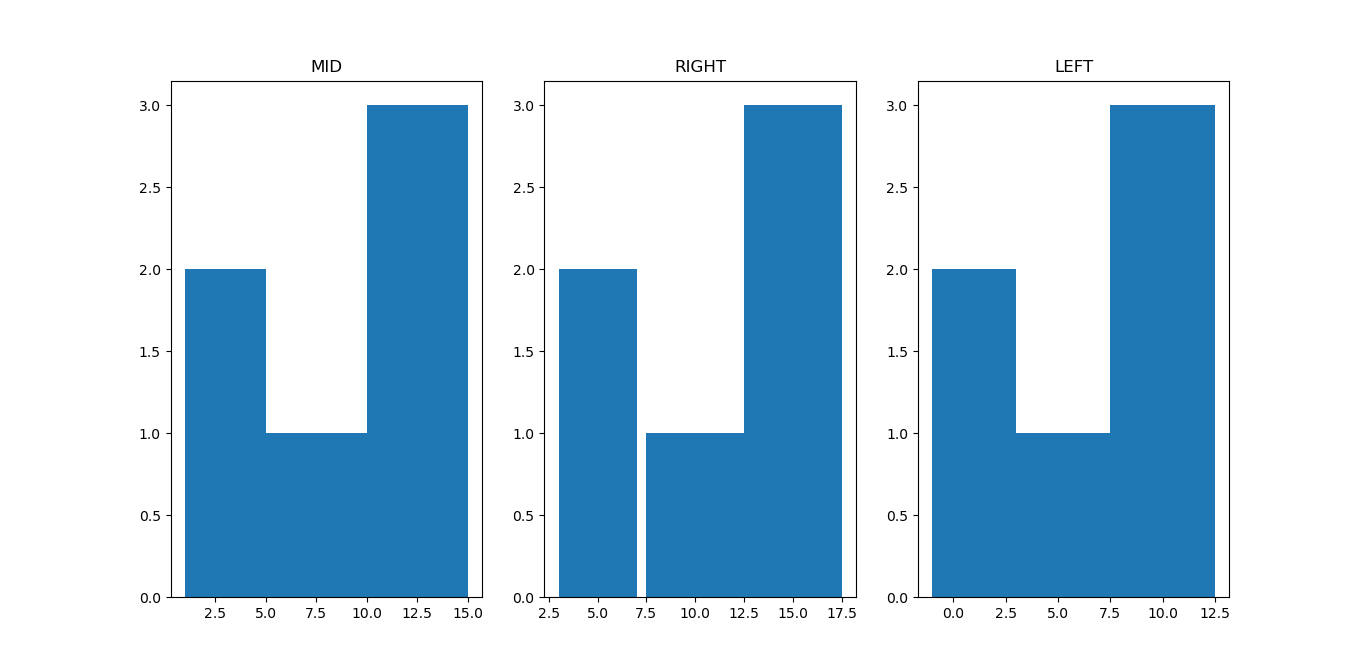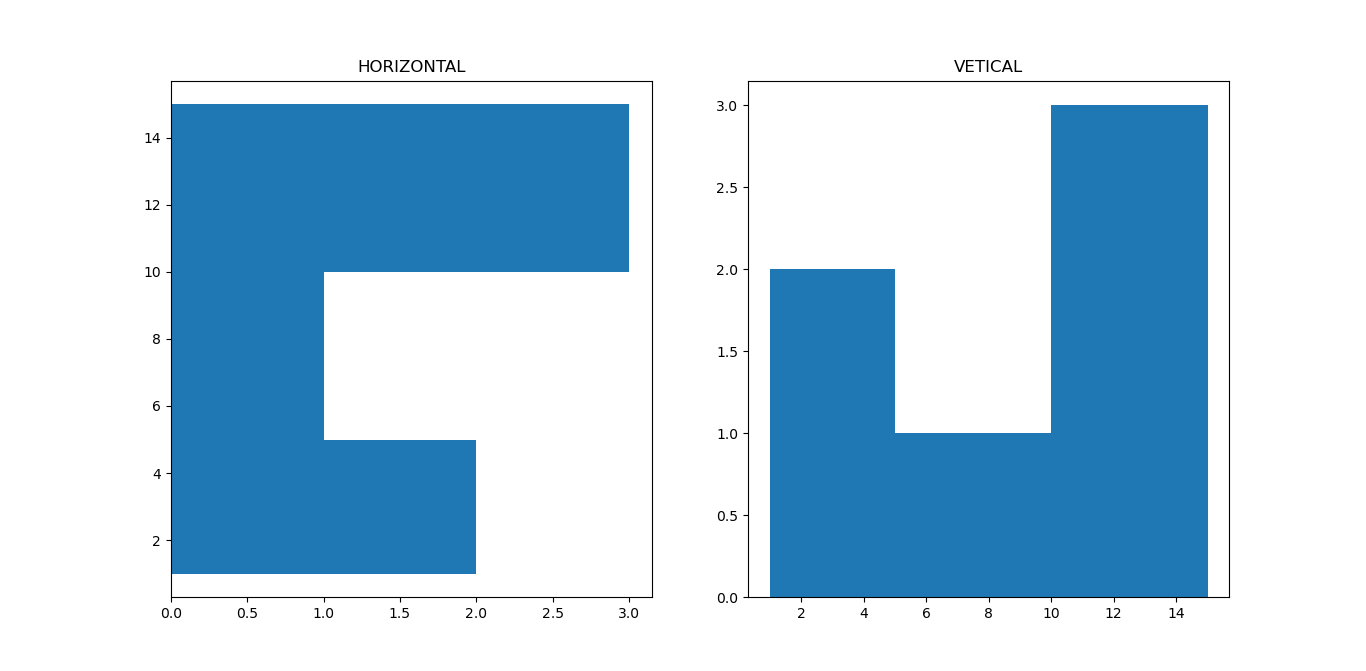For preforming the operations on dates, MySQL has provided some function:
1. NOW ()
NOW function returns the current date and time.
2. DATE ()
3. MONTH ()
MONTH function returns the month portion of a date value.
4. MONTHNAME ()
MONTHNAME function returns the full name of the month for a date.
5. YEAR ()
YEAR function returns the year portion of a date value.
6. DAY ()
DAY function returns the day portion of a date value.